Guides
Candy Machine
This documentation refers to the CandyMachine Editor Tools, and runtime library. Before continuing, you should familiarize yourself with The Metaplex CandyMachine Program.
Editor Tools
The CandyMachine editor tool is designed as an alternative to Metaplex's Sugar CLI. The following functionality is currently supported:
- Creating, importing, and exporting configuration files
- Uploading asset files to Arweave via Bundlr
- CandyGuard configuration
- Deployment
- Minting (with & without guards)
- Freeze, Unlock Funds, Thaw
- Withdraw
- Reveal
- Sign
Currently Unsupported:
- pNFTs
Upload Methods
The upload API is designed such that users can easily add their own upload methods. There are 2 ways of creating a custom upload method:
- Implement the
IMetaplexAssetUploaderInterface to upload assets one-by-one. - Implement a subclass of
MetaplexParallelAssetUploader, a convenience class that provides a basic implementation for uploading multiple assets in one action.
Tutorial
1.Opening the Editor tool
The CandyMachine Editor tool can be found in the action bar under Solana > Metaplex > CandyMachine 
2.Settings Configuration
Before using the tool, you first need to configure your settings:
- Keypair (defaults to .config/id.json): A valid Solana keypair stored in a JSON file.
- Config Location: The folder in which the tool should look for configuration files.
- RPC URL: A valid Solana RPC URL.

3. Config Creation
To create a new CandyMachine configuration, select "Create New CandyMachine" and follow the setup wizard. For queries about configratuon values, see the Metaplex Docs. 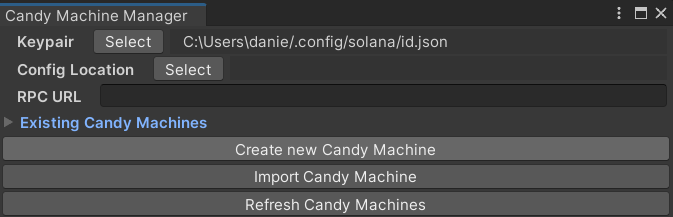
4. Uploading Assets
Once you've created your CandyMachine configuration, your CandyMachine will appear under Existing CandyMachines. To begin uploading assets, select Upload. 
Before selecting your asset folder, you will be prompted to save your Cache file. 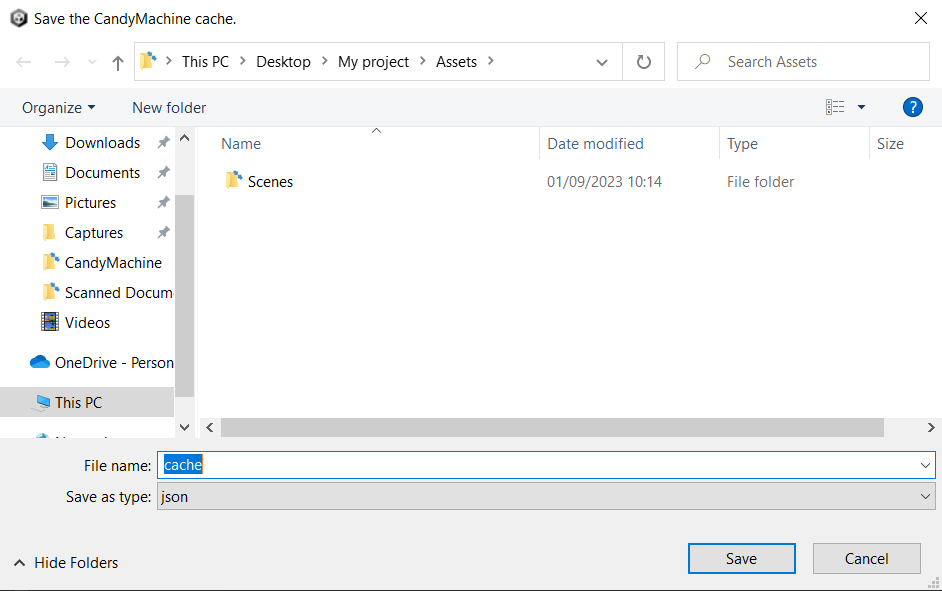
After saving your Cache, select your assets folder. Assets should be formatted according to the Metaplex Documentation.
You can track your upload progress in the console.
5. Deployment & Usage
Once you have successfully uploaded your assets, you can select Deploy to deploy your CandyMachine. Deployment progress can be tracked in the console.
Once deployed, you will be able to execute supported CandyMachine commands from the Editor. 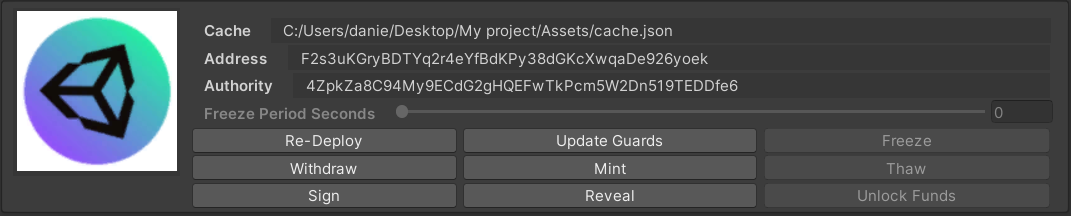
Runtime Libaries
The runtime library provides convenience methods for executing CandyMachine commands during runtime, such as minting, or revealing.
All CandyMachine runtime commands can be found in the CandyMachineCommands static class.